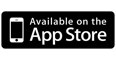Customise and Add Music to a Slideshow
To add music to your slideshow, tap the Soundtrack button from the slideshow's front page.
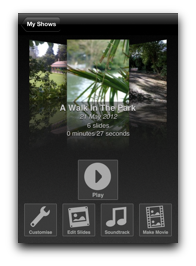
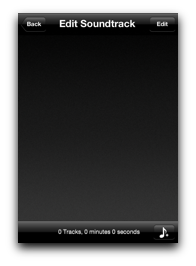
The Edit Soundtrack screen slides into view.
To add music from your iPod music library to the soundtrack, tap the Add Tracks button in the toolbar.
button in the toolbar.
To add music from your iPod music library to the soundtrack, tap the Add Tracks
The standard iPod Choose Tracks screen slides into view.
Select the tracks you want to add to your soundtrack.
Tap Done when you've finished.
Select the tracks you want to add to your soundtrack.
Tap Done when you've finished.
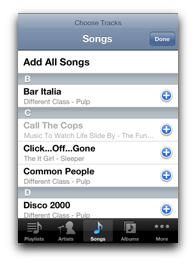
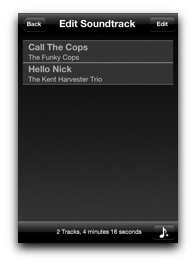
The tracks appear in the order they will be played.
You can add more tracks to the soundtrack by tapping the Add Tracks button.
To delete or rearrange tracks, tap the Edit button in the navigation bar.
Tap the Back button to return to your slideshow's front page.
You can add more tracks to the soundtrack by tapping the Add Tracks button.
To delete or rearrange tracks, tap the Edit button in the navigation bar.
Tap the Back button to return to your slideshow's front page.
Tap the Customise button to customise your slideshow.
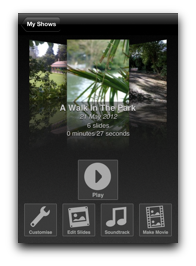
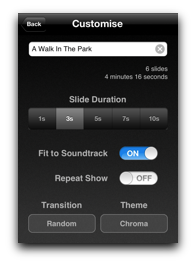
The Customise Show screen lets you:
- Change the duration each slide remains on screen
- Make the overall duration of your slideshow fit to the duration of the soundtrack
- Set your slideshow to repeat playing automatically when it comes to the end
- Set the transition used to switch between all the slides for which you haven't set separate transitions
- Set the theme to be used by your slideshow (See: Work With Themes)
You can also change the name of your slideshow.
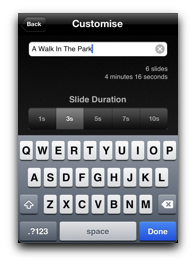
Previous: Edit Slides and Set Transitions | How To's | Next: Add and Edit Text Slides