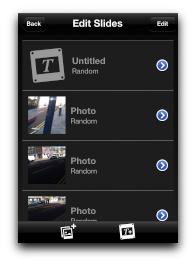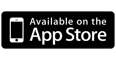Create a New Slideshow and Add Slides
Kinetic Light makes it easy to create slideshows.
From the Homescreen tap the New Show button...
From the Homescreen tap the New Show button...

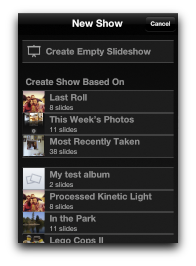
The New Show screen slides into view.
Tap Create Empty Slideshow to create a slideshow with no photos.
Or choose to start with sets of photos based on the contents of your camera roll and photo albums.
Tap Create Empty Slideshow to create a slideshow with no photos.
Or choose to start with sets of photos based on the contents of your camera roll and photo albums.
When you create a new slideshow, the slideshow front page appears.
From here you can:
To add slides to an empty slideshow, tap the Edit Slides button.
From here you can:
- Play your slideshow
- Customise how your slideshow plays back
- Edit the slides
- Add a soundtrack to your slideshow
- Make a Movie from your slideshow (iPhone 4, iPod touch 4G or better required)
To add slides to an empty slideshow, tap the Edit Slides button.
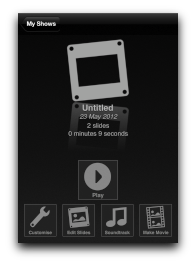
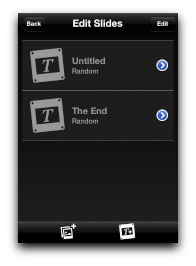
The Edit Slides screen slides into view.
From the this screen you can:
To add photos to your slideshow, tap the Add Photos button in the toolbar.
button in the toolbar.
From the this screen you can:
- Add and remove photos
- Add and remove text slides
- Rearrange the order of slides in your slideshow
- Change the transitions used to switch between slides.
To add photos to your slideshow, tap the Add Photos
The Photo Picker slides into view.
This shows your Photo Library, Camera Roll and any albums you've synchronised from iTunes.
Select the album from which you want to choose photos.
This shows your Photo Library, Camera Roll and any albums you've synchronised from iTunes.
Select the album from which you want to choose photos.
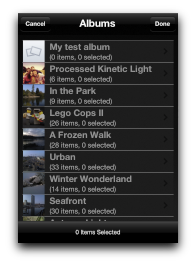
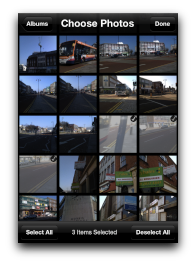
The Photo Picker's Item Picker slides into view.
Choose the photos you'd like to add to your slideshow.
You can also select all the photos in the album using the button in the toolbar.
Tap the Done button in the Navigation bar of the Item Picker or Photo Picker to add the photos and return to the Edit Slides screen.
Choose the photos you'd like to add to your slideshow.
You can also select all the photos in the album using the button in the toolbar.
Tap the Done button in the Navigation bar of the Item Picker or Photo Picker to add the photos and return to the Edit Slides screen.
The photos you selected have now been added to your slideshow.